VSCode Extension
Run compute jobs on Ocean Protocol directly from VS Code. The extension automatically detects your active algorithm file and streamlines job submission, monitoring, and results retrieval. Simply open a python or javascript file and click Start Compute Job. You can install the extension from here
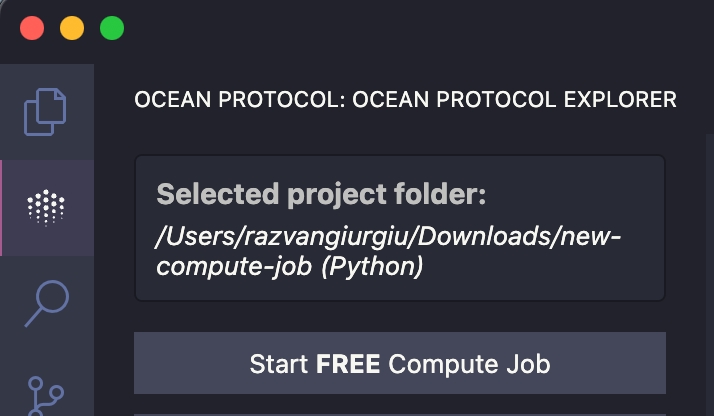
Getting Started
Once installed, the extension adds an Ocean Protocol section to your VSCode workspace. Here you can configure your compute settings and run compute jobs using the currently active algorithm file.
Install the extension from the VS Code Marketplace
Open the Ocean Protocol panel from the activity bar
Configure your compute settings:
Node URL (pre-filled with default Ocean compute node)
Optional private key for your wallet
Select your files:
Algorithm file (JS or Python)
Optional dataset file (JSON)
Results folder location
Click Start Compute Job
Monitor the job status and logs in the output panel
Once completed, the results file will automatically open in VSCode
Watch our step-by-step workshop on using the Ocean Protocol VSCode Extension: Ocean VS code extension - Discord Algorithm Workshop
Requirements
VS Code 1.96.0 or higher
Troubleshooting
Verify your RPC URL, Ocean Node URL, and Compute Environment URL if connections fail.
Check the output channels for detailed logs.
For further assistance, refer to the Ocean Protocol documentation or join the Discord community.
Optional Setup
Custom Compute Node: Enter your own node URL or use the default Ocean Protocol node
Wallet Integration: Use auto-generated wallet or enter private key for your own wallet
Custom Docker Images. If you need a custom environment with your own dependencies installed, you can use a custom docker image. Default is oceanprotocol/algo_dockers (Python) or node (JavaScript)
Docker Tags: Specify version tags for your docker image (like python-branin or latest)
Algorithm: The vscode extension automatically detects open JavaScript or Python files. Or alternatively you can specify the algorithm file manually here.
Dataset: Optional JSON file for input data
Results Folder: Where computation results will be saved
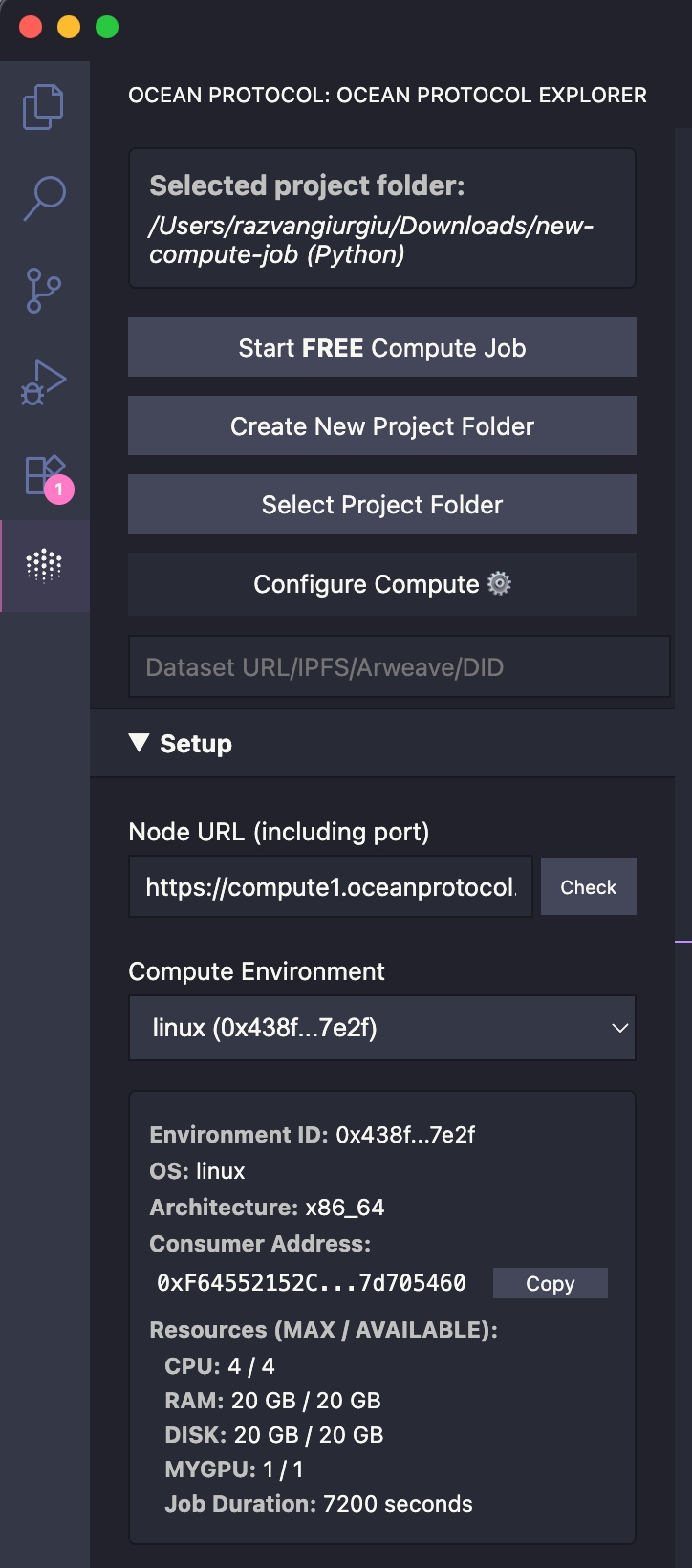
Contributing
Your contributions are welcomed! Please check our GitHub repository for the contribution guidelines.
Resources
Last updated
Was this helpful?

